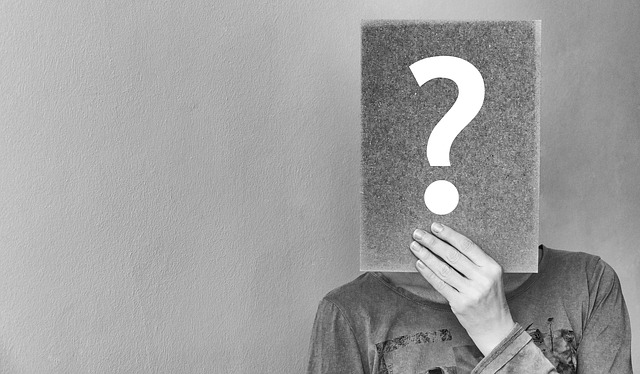If you have an old computer or laptop lying around, you can still revive it by installing the Chrome OS on it and turn it into a Chromebook. While Google does not offer the official builds of the Chrome OS for anything other than the official Chromebooks, there are always ways you can install the Chrome OS. Actually, it is very easy to do especially if you have the software on a USB drive.
The Chrome OS is designed for Google Chromebooks. These hybrid machines are designed to be lightweight, simple, and receive direct updates from the search engine giant. But, Chromebooks are not just all Chrome OS, they are more than that.
In fact, Chromebooks are a complete package of a computer running on a simple operating system. Before we begin, please take note that not all PC or laptop can work perfectly with Chrome OS. But if you want to have a browser-focused OS on your old computer hardware, perhaps running on a Windows XP and you would like to achieve a more secure environment, then these are the ways to do it.
Things That You Need
Before starting the guide on how to install Chrome OS on your laptop or on your old PC you will need the following:
- 4GB or more free storage on a USB drive
- Installed Chromebook Recovery Utility, you can get it from Google Chrome Store
- BIOS settings of the laptop or PC to boot it from the USB
- Downloaded the appropriate operating system for your laptop or PC from the download page. Check if you have a 32 bit or a 64 bit OS.
Get Started
- Extract the zip file and look for the chromiumos_image.bin file. Plug the USB and open the Chromebook Recovery Utility. On the top right corner of the tool click the gear, then choose Erase Recovery Media.
- Select the target USB and format it. As soon as you format it, go back to the gear and this time, choose the local image selection. Open the extracted bin, look for the USB drive, and continue. It will automatically begin writing the image on the drive. When the device is good and bootable, connect it to the target laptop or PC and boot the system. Depending on your laptop or PC model booting into Chrome OS could take some time
- Proceed to the taskbar and install the Chrome OS. You can also dual boot your PC or laptop’s system with Chrome OS and another OS. However, the other operating system should be already installed in the device. Follow the click-next commands.
The entire installation process will last for approximately 20 minutes based on the storage media and the device’s processing power. Once the Chrome OS is installed, the PC or the laptop will shut down and then reboot. You will be greeted with the network settings page after the system reboot. Take note that as soon as you connect to the wireless network, your computer will look for system updates.